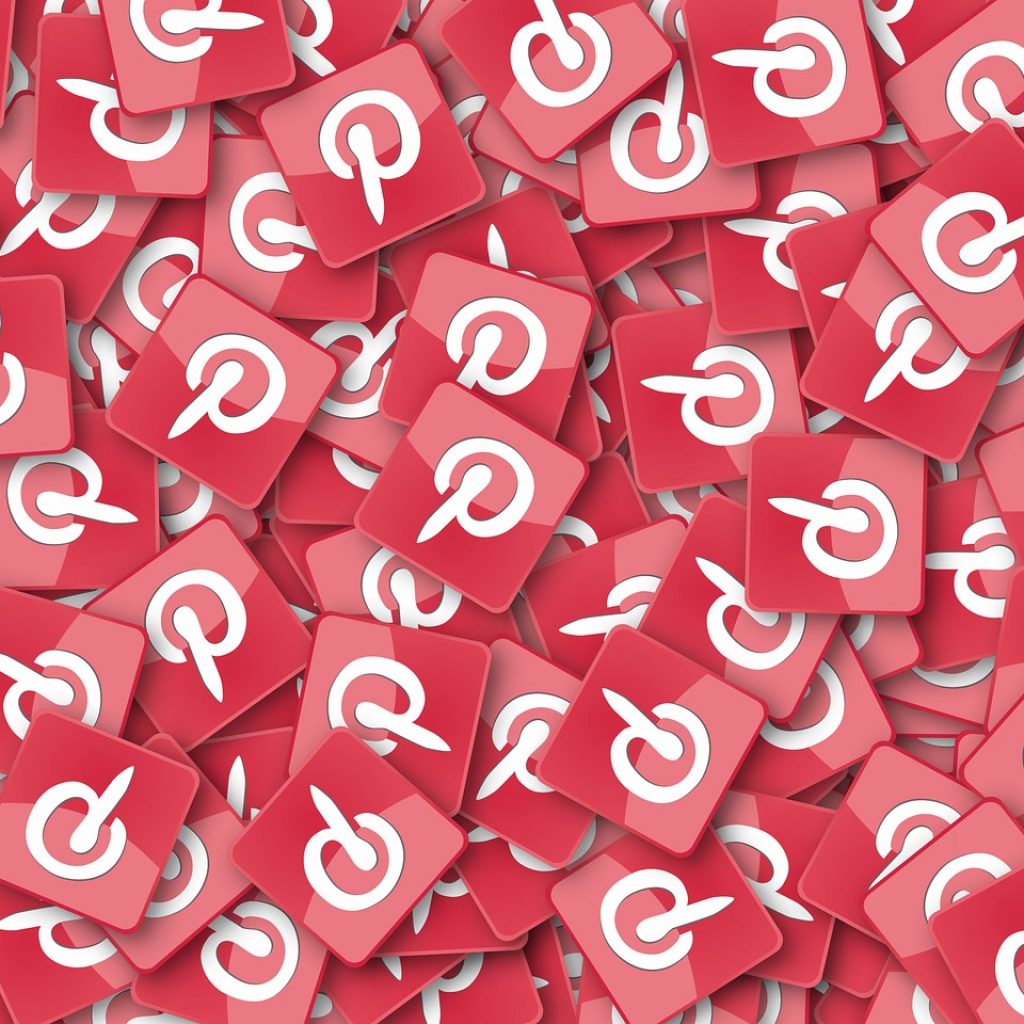Pinterest advertising can help eCommerce brands make a bolder statement on the web. In an ever-growing digital world, utilizing social media marketing is n critical component of a brand’s online marketing strategy. With over 4 billion active social media users, each platform presents the opportunity for brands to connect, engage and grow with new consumers.
Ranked fifth on the list of most popular mobile social networking apps in the U.S., many digital experts will categorize Pinterest as a search engine rather than a major social networking space. Like Google, pinners type a query into the discovery engine to find ideas and inspiration. With this unbranded search effort on the user end, brands of all sizes can place their paid ads in front of a more targeted, profitable audience.
For instance, eMarketer found that 48% of Pinterest users spend time finding and shopping for products, significantly more than Facebook (14%) and Instagram (10%). With the top social media giants, like Facebook and Instagram, becoming overcrowded with advertisers, the time to take advantage of Pinterest advertising is now. Let Premiere Creative provide a breakdown of essential Pinterest advertising principles.
What are the Different Types of Pinterest Ads?
Before launching a campaign, it’s important to understand your options for Pinterest advertising. Through six different formats, the visual platform offers innovative ways for brands to reach their audiences: Promoted Pins, Promoted Carousels, Promoted Video Pins, Promoted App Pins, Buyable Pins, and Story Pins.
Promoted Pins
Promoted Pins, like all other Pinterest ads, display on the home feed after a user’s search. These get scattered among regular Pins – giving them an authentic and organic feel – but are targeted to reach a desired demographic. After clicking on a Promoted Pin, the user will typically arrive on a landing page where he or she may complete the desired action like filling out a contact form.
Promoted Carousels
Promoted Carousels refer to Pins with multiple images to swipe through. Ranging between two to five images with a series of gray dots underneath, this ad format proves useful at displaying more elements of a product, thereby better communicating a brand’s story.
Promoted Video Pins
Promoted Video Pins let you set a standard width size, the size of promoted pins or max-width size to spread across the page. These ads begin playing automatically when they are 50% in view.
Promoted App Pins
Promoted App Pins are advertisements available on mobile devices, which encourages users to tap the ad and download a mobile app. When a user clicks on the Promoted App Pin, they can complete the download without leaving Pinterest.
Buyable Pins
Buyable Pins can help brands generate more eCommerce sales. These ads feature an image with white dots, effectively marking the items available to purchase. The availability to buy without leaving the app creates a seamless buying experience that many Pinterest users enjoy.
Story Pins
Story Pins feature up to 20 pages of videos, images, and text. Signified by a small icon in the top left corner of the Pin, this ad format gives Pinterest users the option to swipe through a series of images or videos.
How to Get Started with Pinterest Advertising
Getting started with Pinterest advertising doesn’t require any advanced knowledge or degrees. But before you can showcase your products and content, you’ll need to complete the following account management steps.
Step 1: Set up a Business Account
Either create a new business account or convert your current personal one to a business account. This will uplift the previous terms and conditions that stop you from using a personal profile for commercial purposes. Follow these steps to convert an existing account into a business page:
- Log into your personal Pinterest account
- Open Settings
- Select Account Settings located on the left-side navigation
- Next, scroll down to Get Started and select Convert to Business Account
- Finally, click Switch to Business. You’ll now see the Business hub, which displays analysis and ad information
Step 2: Verify Your Website
Next, you’ll have to verify your website on Pinterest.
- Click the drop-down menu in the upper right corner of Pinterest
- Select Settings and then click Claim
- Enter your website URL in the Claim Your Website section
- Select Claim
- Pick a claim option (You can add an HTML tag to your website or Upload an HTML file to your website’s root directory)
- Add the tag or file to your website in another tab, and then return to your open Pinterest tab and select Next
- Click Submit for Review and wait for Pinterest to respond (they will email you in 24 hours)
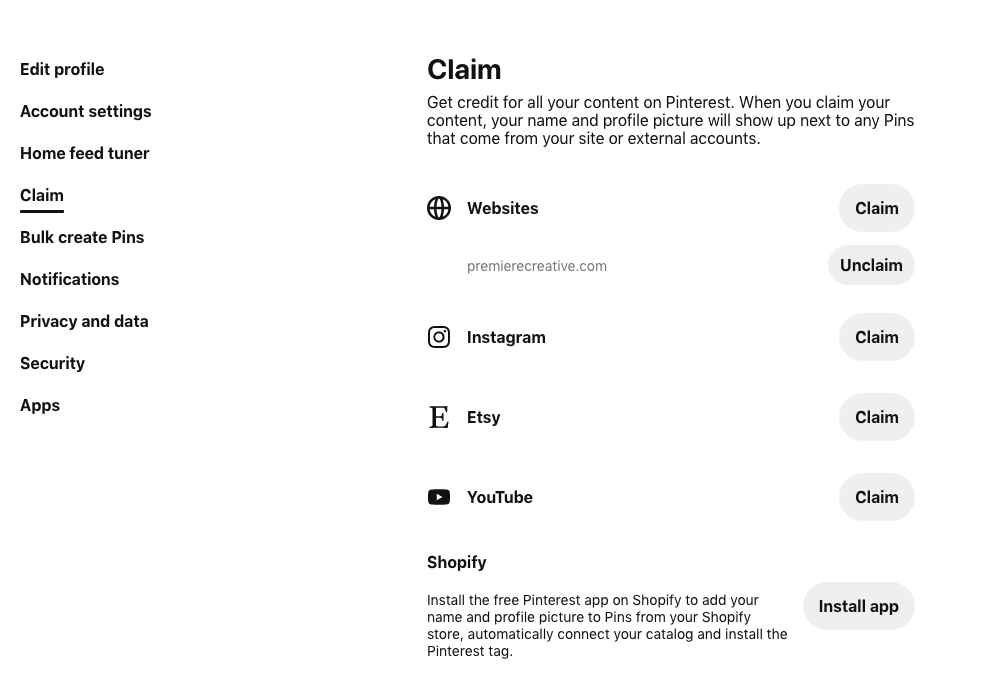
Completing website verification allows Pinterest to prominently display your full website URL at the top of your Pinterest profile. More importantly, a verified account lets other pinners learn more about the people and businesses they’re following. This URL is also clickable so users will have direct access to your website from Pinterest. Verifying your website will also help you analyze your top-performing pins and which content or pin is driving traffic to your website, allowing you to restructure your blog strategy.
Step 3: Install the Pinterest Tag
The Pinterest Tag allows Pinterest to track visitors to your site and the actions they take after seeing your ad. Having this tag allows you to measure the effectiveness of your Pinterest ads by understanding the actions that users take on your site after seeing or engaging with your ad. You may install the tag manually or use a tag manager/platform such as Google Tag Manager, Shopify, BigCommerce, and more.
Step 4: Choose Your Pinterest Advertising Goals
Campaign goals determine which ad formats you can use and how you bid in the ad auction. These campaign formats help build awareness, drive considerations, and encourage conversions.
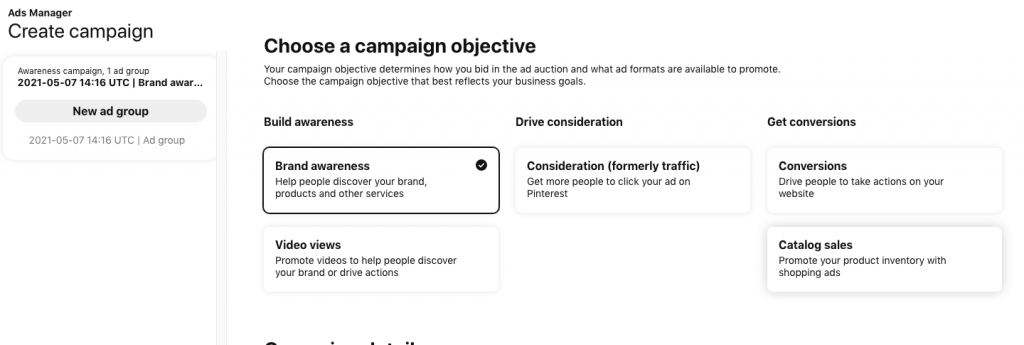
There are five campaign objectives to select from:
- Brand Awareness: help people discover your brand, products, or services. Bid by setting a maximum cost-per-thousand (CPM) bid
- Video View: optimize the quality of views, average playtimes, and watch completion rates. Bid by setting a maximum cost-per-view (CPV) bid
- Consideration (formally traffic): increase the number of clicks on your Pinterest ad. You can bid with the automatic option, allowing Pinterest to manage your bids Alternatively, you can use the custom option where you set a maximum cost-per-click (CPC) that you’re willing to pay
- Conversions: drive people to take actions such as checkout, sign up or add to cart on your site. The bidding works as a cost-per-action (CPA)
- Catalog Sales: help users discover your products or services while searching Pinterest for inspiration. Bid by setting a maximum cost-per-click (CPC) or an optimized cost-per-mile (oCPM)
Step 5: Select a Budget for Your Pinterest Advertising Campaign
Create your campaign name and set your bid amount (depending on your budget). A daily budget refers to the maximum amount you’d like to spend for the ad group while a lifetime budget represents the total budget you want to spend for the duration of the campaign.
Step 6: Create an Ad Group
An ad group contains one or more ads that have similar targets. You can add up to 10 ad groups at a time.
Step 7: Select an Audience to Target
Audiences are groups of people you want to see your pins. You can choose to target certain demographics based on gender, age, location, language, and device. Set these specifications to reach the right audience with your campaign.
Step 8: Choose Your Pinterest Ad Placement
Ad placement specifies where you want your ads to show up on Pinterest. You can choose among three placements: Browse, Search, and All.
- Browse: Show your ads as people browse their home feeds and related Pins
- Search: Serves your ads in search results and related Pins
- All: Display your ads in both search and browse placements
Step 9: Add Interests & Keywords
Enabling interests and keywords allow you to better reach your target audience through advanced targeting. Try experimenting with Pinterest’s keyword tool to discover keyword ideas based on popular searches. This tool also reveals high-converting keyword matches for broad, exact, or similar phrases that you’ll want to target.
Step 10: Customize Your Maximum Bid
The maximum bid is the amount you are willing to pay whenever someone takes your desired action. This includes viewing, engaging, and visiting your website. But keep in mind that the bid amount depends upon your industry and category. Furthermore, you may need to adjust your bid if you want to secure a better position over companies vying for the same keyword.
Step 11: Determine Your Pinterest Ad Pacing
The two options for pacing are Standard, aligning your bids with overall spend and campaign length; and Accelerated, used for faster delivery and results for your budget.
Step 12: Select Your Promoted Pins
Add between two and four Pins to each ad group. You may create new Pins or use Pins that have been previously added. Assign each Pin a name and URL.
Step 13: Analyze & Repeat
Finally, use the Pinterest Analytics tool to see your campaign’s performance. Here are some of the metrics you should pay attention to when generating monthly reports.
- Impressions: This data reflects how many times your Pins show up in front of Pinterest users on a Home Feed, search results, or another user’s boards.
- Close-ups: This KPI measures how many times a Pinterest user clicks or taps on your Pin for a zoomed-in look at it.
- Saves: This metric indicates how many times a user has saved a Pin to one of their boards.
- Clicks: Link clicks show how many times users clicked through to your website from your linked Pins, which is great for measuring your return on investment (ROI).
By allocating time to properly analyze your Pinterest analytics, you can optimize your existing content strategy and build an audience that loves your content, engages with your brand, and buys your products.
Partner with Premiere for Peak Pinterest Advertising
Pinterest advertising can fuel your social media efforts by helping you target the right audience and boost your Pins’ performance. But proper Pinterest advertising relies on expert insight. Want to grow your leads, sales, and web traffic with Pinterest? Buttressed by years of experience managing social media and paid advertising campaigns, the Premiere Creative team will work with you to determine the most effective path to promote your business on Pinterest.
From creating your Pinterest business account to managing your boards, we will plan and execute all components of your Pinterest advertising campaign in a seamless fashion. Dial (973) 346-8100 to connect with Premiere’s Pinterest specialists. We look forward to helping your brand grow and promoting your website through Pinterest.