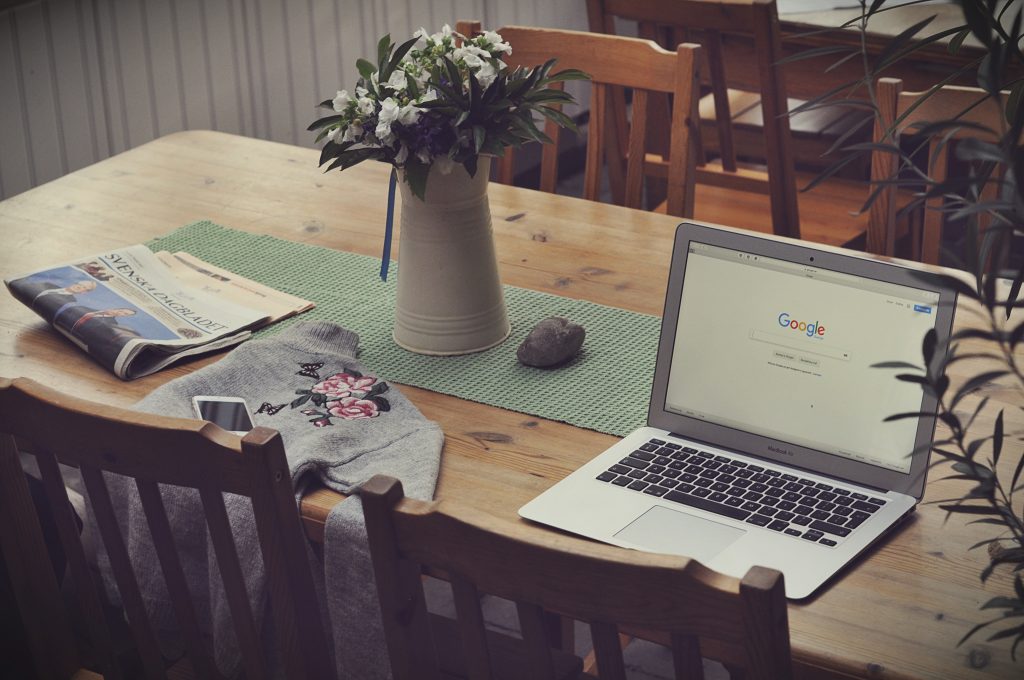Google, the world’s top search engine, serves as the go-to source for quality information, but it does not come without its problems. For a short period of time, if you searched for “Loser,” Google would show images and pages about Donald Trump due to a flaw with the search algorithm. If you search for “restaurants in New York” you may find many delis and bodegas, when what you were looking for a sit-down restaurant to meet up with friends. It is not a bad suggestion from Google, but it is not what you wanted. Google tries to provide users with the best search results, but sometimes the search engine doesn’t serve up relevant results. The key to success involves phrasing your searches correctly so that Google provides results that align with your search intent. Luckily, Google has commands that you can use for an advanced search to help narrow down results and get what you are looking for in a fraction of the time.
Basic Search Operators
Listed below are some of the basic search operators to use in the Google search bar, and how to use them to effectively limit the number of results that appear.
“” Quotation Marks:
Adding quotation marks around your search terms will provide results that are an exact match and excludes synonyms.
Search: “white shoes”
Results: Shows search results for nothing but white shoes.
|, OR:
Using OR (alternatively you can type in the | symbol) will show you results relating to both of the terms you search. In essence, this method combines specific results from two separate searches.
Search: white OR brown shoes white shoes | brown shoes
Results: Google will display pages for both white and brown shoes, but nothing else.
(), parenthesis:
Including parenthesis in your search allows you to group together multiple terms to help limit the search results.
Search: (shoes OR boots) white
Results: Google will display pages for only shoes and boots that are white
$, dollar sign:
Using the dollar sign will allow you to search a specific price for an item.
Search: white shoes $120
Results: This shows pages with white shoes that cost $120
-, minus sign:
Typing – right before a term (without a space) will exclude a specific item from your search.
Search: shoes –white
Results: This will bring up pages for shoes, but will not include any page with “white” in it.
Advanced Search Operators To Your Advantage
If you want to weed out useless search results, then it’s time to break out some advanced tools. You can use these advanced search operators in the same way as the basic operators above, but they will provide you with even more specified results. Users can leverage advanced search operators when they have a specific idea in mind, but do not want to have to navigate Google’s countless pages to find the correct result.
Site:
Using site: limits the search results to a specific website.
Search: site:payless.com
Results: Only results from payless.com will appear
Intitle:
The intitle: query will bring up any pages with the specific word in the title.
Search: intitle:shoes
Results: Pages with the word “shoes” in the title appear
Allintitle:
Using allintitle: works the same way as intitle:, but allows you to search for a string of words in the title.
Search: allintitle:white shoes
Results: Only pages with “white shoes” in the title will be displayed.
Inurl:
Searching with inurl: is similar to intitle:, but the term searched for will be in the URL instead.
Search: inurl:shoes
Results: This will show pages with “shoes” in the URL.
Allinurl:
This search operator works similarly to allintitle:, as it shows results with a string of terms in the URL
Search: allinurl:white shoes
Result: Websites with “white shoes” in the URL will appear.
Related:
Using related: will bring up websites that Google believes are similar to the website you input.
Search: related:payless.com
Results: This will bring up websites similar to payless.com such as dsw.com, sketchers.com, and shoes.com
Inanchor:
Using inanchor: will show you pages with the searched term in the anchor text, the text that provides a link to another webpage.
Search: inanchor:shoes
Results: Pages that have hyperlinks to the word “shoes” will pop up.
Allinanchor:
Searching with allinanchor: allows you to find pages with a string of words as the anchor text.
Search: allinanchor:white shoes
Results: Google will serve up pages that have hyperlinks with the words “white shoes.”
Combining Advanced Search Operators For Better Results
By combining these elements, you can further narrow down your search results to discover specific pages. For example, searching for “White shoes” –sneakers, will provide you with results that include white shoes, but exclude sneakers from the search. You could also search for white shoes OR boots –inurl:amazon.com to find shoes or boots that are white but aren’t from Amazon. Test different combinations of search operators to help find exactly what you want.
Improve Your Search Engine Skills Using Advanced Search Operators
Try using these operators both individually and together in your searches so that it eventually becomes second nature. Once you become an expert at using these search engine operators, you can significantly reduce the amount of time spent scrolling through the many results pages. It will no longer take you hours to find the perfect white shoes at your desired price or find food that your cat and dog can both eat. When you know how to use the advanced search operators properly, navigating through Google becomes a breeze.
Do you want to boost your ranking on search engine giants like Google and Bing? Let Premiere Creative deploy proven methodology to optimize your visibility on the web. Contact a Premiere project manager today to discuss your customized SEO package or give us a call at (973) 346-8100.