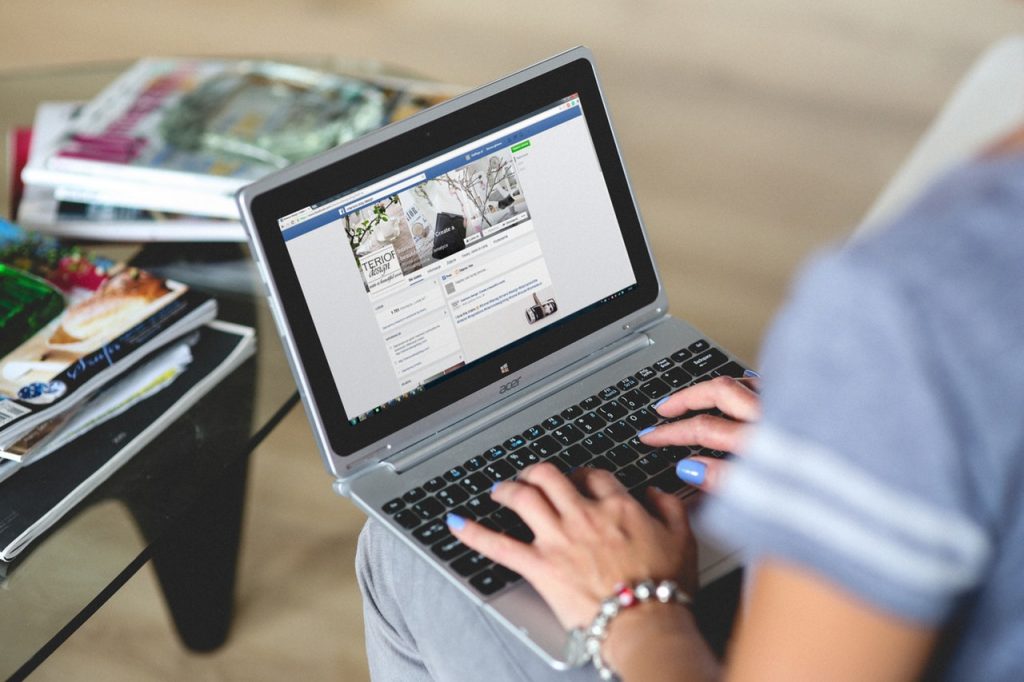Who wears the social media crown? Facebook, of course! With more than 2 Billion active users, you would be hard-pressed not to find your neighbor, your 6th-grade science teacher, or even your favorite celebrity TV dog. More importantly, your favorite brand has a large Facebook following. One of the more important tools on Facebook is their service tab, which offers a unique opportunity for brands to connect with existing and potential clients.
But before you go rushing to a computer to add that nifty feature, let Premiere Creative guide you quickly through the process of adding a service section to your Facebook page.
Access to the Facebook Service Tab
First things first, you need to confirm that your business page qualifies for this helpful tool. Assuming you are qualified, don’t panic if the section isn’t present, you just have to perform a few additional steps. If you haven’t already done so, distinguish yourself as a local business in the “About” section. Click on “ Edit Page Info” and begin adding categories that best describe your business. For example, Premiere Creative’s page lists us as “Copywriting Service,” “Marketing Consultant,” and “Web Designer.”
While Premiere Creative offers many more services, Facebook sets a limit. Facebook only allows pages to add up to 3 services and keeps the most specific categories. Most Facebook pages listed as local businesses already have the service tab feature built in. Talk about service! Directly underneath your page’s cover photo, you will find a section labeled “services.” From here, you can begin adding content. Now that you’ve acquired a service tab, it’s time to start adding information.
Step One: Clicking on the Facebook Service Tab
This preliminary step takes you to the basic layout of the Service Tab. Here, your viewers can access the services you list along with any information about your business. Some of the information includes your business’s address, website URL, phone number, and any other vital details that visitors need, such as hours of operation and contact information.
Step Two: Adding and Publishing A Facebook Service
In order to add a service to this tab, click on the button that reads, “Add a Service.” From here, a new window will pop up and prompt you to enter information such as a name, price, description and an accompanying photo. Make sure you double-check your information because there is no way to rearrange services once you post them. Take note that the services entered first appear at the bottom of the list while the last ones entered appear at the top.
More importantly, the last three services you enter into this page will appear on your Facebook timeline. So make sure you lead with your best foot – or rather service – forward! Don’t celebrate yet; you’re not in the clear. Until you enable the publish feature located on the left sidebar, your service tab won’t become visible to Facebook visitors.
Step Three: Don’t Forget A Call-To-Action
You may find yourself asking, “That’s a cool feature, but how will it help me improve business?” Since users cannot link to your website within the service itself, some businesses utilize the price field as their call to action. Instead of including the price of the service, it can read, “Call our professionals at 555-667-3452.” This way, if you’ve captured a visitor’s interest, the visitor can contact your company directly to receive a quote, allowing for a more personal and direct interaction.
Step Five: Use Each Facebook Service Item For One Service
Before you finish, make sure you review your messaging. If you were a customer, would you understand your Facebook page’s offerings? While the service tab allows you to describe your business’s services in-depth, avoid dragging on. Instead, focus on highlighting the important points and keep your descriptions short, sweet, and to the point.
At the same time, you don’t want to keep your messaging too vague. If you own a business specializing in one service, consider breaking your description into different categories to give a clearer understanding of your offerings. But if your business runs multiple services, you can include each service in its own tab and explain what each one provides.
You’re Open For Facebook Service!
Congratulations! You successfully added a service tab to your Facebook page. But that was the easy part. Now you must focus on attracting and converting new customers. For businesses offering services other than tangible objects, the service tab creates a bridge that positions clients directly in front of your services. Moreover, the Facebook service tab can potentially drive Facebook users to your website, hopefully generating sales or boosting awareness of your company.
Do you need help bolstering your presence on Facebook? Let Premiere Creative help you through our customized social media packages. Contact us today to learn more and give us a call at (973) 346-8100!